intelliRock® Support
intellirock II FAQ
Note: When changing settings in windows or file permissions, you must be running in ADMIN mode.
DRIVER ISSUES
Q: What if my computer does not recognize the intelliRock wireless base station after it is plugged into USB
A: This is usually a driver issue. First, shut down your intelliRock software. Then with your USB base station plugged into your computer, open the device manager and look under "Other." You should see a USB to Serial device with a yellow warning indication. Right-click on the USB to Serial device and select "Update Driver" and use the browse option to locate C:\Program Files (x86)\intelliRock. Select the "Drivers" folder then click OK. Now, when you unplug then plug in the radio you should see a "USB serial port" and an associated COM port.
Q: What if my computer does not recognize the intelliRock wireless base station but it is properly recognized in the device manager?
A: The intelliRock software only recognizes COM ports 1-16. If your COM port is greater than 16, change it to an available COM port 1-16 using the device manager then restart the intelliRock software.
Q: What if my computer does not recognize the intelliRock reader after it is plugged into USB
A: This is the same driver issue as described above regarding intelliRock base stations. Follow the instructions above, but use the intelliRock reader instead of the base station.
BASE STATION POWER
Q: Can I use USB power to power an intelliRock II base station?
A: USB power is not recommended. You should use the AD adapter which was included with your base station for external power.
FILE PERMISSION ISSUES
Q: Why do all of my intelliRock II radios disappear when I restart the intelliRock software?
A: Your "ProgramData" folder may not have proper permissions. Using file explorer, navigate to C:\ProgramData\intelliRock. A folder called "ProgramData" should be visible. If not, look under the "organize" menu option in file explorer and select "Folder and Search Options." Then click on "Show Hidden Files" under the "View" tab and apply those changes. Now, in file explorer, right-click on the intelliRock folder and select "Properties." Then under "Edit/users" select "Apply FULL CONTROL." Restart the intellirock software and start the wireless control panel. Once the wireless boxes are re-acquired the remote boxes should stay acquired each time the intelliRock software is started.
Q: Why do I get a bunch of pop-up messages when I start the intelliRock software.
A: These are usually caused by file/directory permission issues when opening the sample job files. To fix this use file explorer to navigate to C:\ProgramData\intelliRock. If the "ProgramData" folder is not visible in that directory, make it visible using the "Show Hidden Files" instructions in the previous topic. And give full control to users as described above as well.
INTELLIROCK II MANUAL
Q: Where can I download an intelliRock II manual?
A: We are not aware of an official version of the manual being available online. However the following google search terms are usually productive:
BATTERIES
Q: How do I change batteries in the intelliRock II reader?
A: The intelliRock II runs on 5 AA batteries. They are accessible by removing the back cover. This is accomplished by removing the 6 screws on the back of the reader as shown below. Once the screws are removed, carefully open the reader without pulling on internal wires.
DRIVER ISSUES
Q: What if my computer does not recognize the intelliRock wireless base station after it is plugged into USB
A: This is usually a driver issue. First, shut down your intelliRock software. Then with your USB base station plugged into your computer, open the device manager and look under "Other." You should see a USB to Serial device with a yellow warning indication. Right-click on the USB to Serial device and select "Update Driver" and use the browse option to locate C:\Program Files (x86)\intelliRock. Select the "Drivers" folder then click OK. Now, when you unplug then plug in the radio you should see a "USB serial port" and an associated COM port.
Q: What if my computer does not recognize the intelliRock wireless base station but it is properly recognized in the device manager?
A: The intelliRock software only recognizes COM ports 1-16. If your COM port is greater than 16, change it to an available COM port 1-16 using the device manager then restart the intelliRock software.
Q: What if my computer does not recognize the intelliRock reader after it is plugged into USB
A: This is the same driver issue as described above regarding intelliRock base stations. Follow the instructions above, but use the intelliRock reader instead of the base station.
BASE STATION POWER
Q: Can I use USB power to power an intelliRock II base station?
A: USB power is not recommended. You should use the AD adapter which was included with your base station for external power.
FILE PERMISSION ISSUES
Q: Why do all of my intelliRock II radios disappear when I restart the intelliRock software?
A: Your "ProgramData" folder may not have proper permissions. Using file explorer, navigate to C:\ProgramData\intelliRock. A folder called "ProgramData" should be visible. If not, look under the "organize" menu option in file explorer and select "Folder and Search Options." Then click on "Show Hidden Files" under the "View" tab and apply those changes. Now, in file explorer, right-click on the intelliRock folder and select "Properties." Then under "Edit/users" select "Apply FULL CONTROL." Restart the intellirock software and start the wireless control panel. Once the wireless boxes are re-acquired the remote boxes should stay acquired each time the intelliRock software is started.
Q: Why do I get a bunch of pop-up messages when I start the intelliRock software.
A: These are usually caused by file/directory permission issues when opening the sample job files. To fix this use file explorer to navigate to C:\ProgramData\intelliRock. If the "ProgramData" folder is not visible in that directory, make it visible using the "Show Hidden Files" instructions in the previous topic. And give full control to users as described above as well.
INTELLIROCK II MANUAL
Q: Where can I download an intelliRock II manual?
A: We are not aware of an official version of the manual being available online. However the following google search terms are usually productive:
- Operating Instructions for intelliRock II
- intelliRock II User's manual
- intelliRock II resource guide
BATTERIES
Q: How do I change batteries in the intelliRock II reader?
A: The intelliRock II runs on 5 AA batteries. They are accessible by removing the back cover. This is accomplished by removing the 6 screws on the back of the reader as shown below. Once the screws are removed, carefully open the reader without pulling on internal wires.
intelliRock® and other trademarks, logos and brand names are the property of their respective owners. All company, product and service names used in this website are for identification purposes only. Use of these names trademarks and brands does not imply endorsement.
RPX Technologies, Inc., its employees, directors, and shareholders are not directly associated the intelliRock product line.
RPX Technologies, Inc., its employees, directors, and shareholders are not directly associated the intelliRock product line.